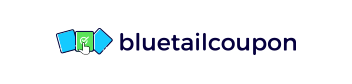The School of Graphic Design Bundle
What's Included

Adobe Premiere Pro CC for Beginners 2022

- Experience level required: Beginner
- Access 176 lectures & 13 hours of content 24/7
- Length of time users can access this course: Lifetime
Course Curriculum
176 Lessons (13h)
- Your First Program
- Introduction to the Adobe Premiere Pro CourseWelcome to Class2:05Download the Course WorkbookDownload the Supplemental Project FilesStart Editing Videos Fast with this 30-Minute Premiere Pro Crash Course30:54
- Premiere Pro BasicsHow to Start a Premiere Pro Project for the First Time4:59Get to Know the Premiere Pro Workspace and How to Customize It10:24Importing and Organizing Media (Video, Audio, Graphics) in Premiere Pro7:33
- Video Editing BasicsStarting a New Sequence & Understanding Sequences8:22Understanding the Timeline9:21Adding Clips to the Timeline + an Advanced Trick to Speed Up Your Workflow12:45The Editing Tools - Razor Cuts, Ripple Edits, Slips and More12:38Syncing Audio and Video with the Click of a Button5:13BONUS: Editing Down Talking Head / Interview Footage6:09BONUS: Adding B-Roll (Extra Visual Footage) to Your Sequence7:15Video Properties - Scale, Position, Opacity + More4:14ADVANCED: Types of Cuts - Straight, J-Cut, L-Cut6:4010 Keyboard Shortcuts to Help You Edit Faster
- Adding Style to Your VideosIntroduction to this Video Style Section1:09Create a Zoom In / Zoom Out Effect with Keyframes7:35Use Nests to Create a Cool Zoom Sequence5:44Using Blend Modes to Combine Videos (and a Quick Video Stabilization Trick)5:30Creating a Circle Video Mask and A Tip for Copying Properties to Another Video3:55Create a Split Create Effect with Borders6:51COURSE BREAK: Where are we with our edit?1:27The Ken Burns Effect: Zooming In & Out of Photos6:143 Ways to Add Emotion to Your Videos7:19Adding Style with Cinematic Overlays & a Deeper Understanding of Aspect Ratios10:13
- Adding Video and Audio TransitionsHow to Add Video Transitions in Premiere Pro6:56How to Customize Video Transition Properties3:22BONUS: Creative Options for Talking Head Cuts and Transitions5:46How to Add Audio Transitions and Create Custom Audio Fades5:24ADVANCED: Create Custom Transitions with Adjustment Layers3:58ADVANCED: Spin Blur and Zoom Blur Transitions14:07
- Audio Editing in Premiere ProHow to Make Your Audio Louder or Quieter (Adjusting Audio Levels)8:47How to Remove Background Noise from Audio in Premiere Pro7:57The Essential Sound Panel Tutorial: Editing Audio Easily in Premiere Pro13:10Adjusting Music Levels with Talking Audio (Ducking Tutorial)8:54BONUS: Make Music Tracks Longer or Shorter to Match Video Length9:43Use the Track Mixer to Adjust and Add Effects to Entire Tracks3:48How to Create an Audio Preset in the Essential Sound Panel1:14Adding and Adjusting Sound Effects5:33BONUS: Adding Sound Effects to Improve Your Videos6:25CC 2021 Update: Copy & Paste Audio Track Effects1:02
- Titles & GraphicsCreate Titles and Graphics in Premiere Pro using the Essential Graphics Panel19:50Adding Motion to Our Graphics (Animating in Premiere Pro)9:20What is the Responsive Design - Position?3:05What is Responsive Design - Time?7:48Using and Installing Graphic Presets5:01How to Create Scrolling Credits in Premiere Pro4:55COURSE BREAK: Project Recap So Far1:07QUICK TIP: Aligning Graphic Layers with a Keyboard Shortcut1:31CC 2021 Update: Replacing Media in Motion Graphics Templates1:21CC 2021 Update: Closed Captions Workflow + Automatic Transcription in Premiere7:01
- Color Correction and Color GradingIntroduction to Color Correction and Color Grading in Premiere Pro4:02Fixing White Balance, Exposure, Saturation with the Lumetri Color Basics Tab12:21BONUS: A Note About Computer Screen / Monitor Calibration and Color Correction4:09Adding Style with the Lumetri Color Creative Tab6:36Advanced - Reading Waveform Scopes to Help with Color Correction6:27Editing Exposure and Specific Saturations with the Lumetri Curves Tab16:25Match Colors Between Shots with the Lumetri Color Color Wheels & Match Tab12:55Edit Specific Colors of in Your Video with the Lumetri Color HSL Secondary Tab8:32Adding a Vignette with the Lumetri Color Vignette Tab1:20Quick Tip: Copying and Removing Lumetri Color Adjustments to Different Clips2:16ADVANCED: Changing the Color of Something in Your Video6:10ADVANCED: Better Color Correction with Vectorscopes YUV Graph7:32ADVANCED: Color Correcting Skin Tone to Near Perfection Every Time11:51ADVANCED: Sharpen Faces with the Lumetri Color Panel2:46BONUS: Watch Me Color Correct My Entire Video Sequence10:32
- Video EffectsHow to Add and Adjust Effects to Your Video3:23How to Animate On/Off Video Effects3:37How to Stabilize Shaky Camera Footage9:41How to Blur Out Faces and Other Objects in Your Videos5:28
- Exporting Your VideosEasily Export Your Videos with the Quick Export Button4:46In-Depth Export Settings for Any Screen or Device13:42
- Video SpeedIntroduction to Video Speed & Frame Rates3:31The Quickest Way to Speed Up, Slow Down & Reverse Your Video6:31Adjusting Clip Speed by Interpreting Frame Rate3:53ADVANCED: Speed Ramps7:01Create a Freeze Frame (and Frame Holds)4:11
- Green Screen / ChromakeyingRemove Green Screen Backgrounds in Premiere Pro (Full Tutorial)12:32Improve Your Green Screen Footage and Match Your Backgrounds Better6:33
- Advanced & Necessary Premiere Pro SkillsIntroduction to this Section1:07Marking and Labeling Shots - Pro Level Organization4:47Quickly Swap Media with the Option Drag Trick1:38Working with Different Video Resolutions and Speeding Up This Workflow6:34How to Export a Still Image from Your Video1:36Nesting - How and Why We Use Nests3:04Slow Computer? 5 Ways to Speed Up Premiere Pro4:53Speed Up Your Editing Workflow with My Library2:11Proxy Editing Workflow - How to Edit High Resolution Video on a Slow Computer9:55Autoreframe - Quickly Resize Videos for Different Screens7:26Make Any Panel Full Screen with the ~ Key1:10Adobe Dynamic Link - Working with Other Adobe Applications4:09Multicam Editing in Premiere Pro - Quickly Edit Videos Shot with 2+ Camera4:25Relinking Missing Footage3:36Linking, Unlinking and Grouping Clips - Why and How4:31Team Projects in Premiere Pro - Collaborating with Other Editors via the Cloud9:01
- Creative Video Editing: Advanced Style Tips to Make Your Videos BetterSeveral Ways to Make Titles Stand Out Over Video4:38Put Video Inside Text or Logos Effect7:44Adding Light Leaks, Film Burns and Lens Flares to Your Video4:09The Vintage Old Film Look in Premiere Pro13:00The Type-On Effect in Premiere Pro12:27Zoom In or Out Effect6:30Custom Wipe On / Wipe Off Reveal Effect9:38VHS Style Look in Premiere Pro16:46
- Advanced Color GradingIntroduction to this Advanced Color Grading Section0:54Orange & Teal Color Grading12:43Warm & Bright Color Grading3:36Cool Blue Color Grading6:45Moody Desaturated Color Grading6:39Flat Black and White vs Film Noir Look8:32How to Copy Any Hollywood Color Grade like The Matrix Look8:59
- Bonus Video Editing Project - The 'Nike Ad' StyleIntroduction to this Bonus Project3:02Making Selects and Putting Them in Sequence5:41Adjusting the Size & Position of Split Screen Clips to Match the 'Nike Ad' Style14:36
- Video Editing Terminology & DefinitionsIntroduction to this Section0:554k, 8k, HD Video Resolution1:15Alpha Channel / Alpha Layer1:15Aspect Ratio1:04B-roll (and A-roll)1:25Bezier Curve1:47Chrome keying0:18Color Correction vs. Color Grading1:06Codecs, Containers, Video Formats1:38Compositing0:26Compression, Bit Rate, Bit Depth3:30Computer RAM Memory1:48Deliverables0:51Frame Rate or FPS (Frames Per Second)4:16Ingesting / Import0:26Keyframes1:15Lossy vs. Lossless0:38Lower Third0:39Mask0:45Nesting1:12Opacity0:40PAL vs. NTSC1:34Post Production (Pre-Production & Production)1:20Premiere Pro vs. After Effects1:10Proxy Files & Proxy Editing Workflow1:44RAW Footage0:31Render1:11Rough Cut, Fine Cut, Final Cut1:59Scrub0:30Sequence1:25Timecode2:10Workspace0:59
- More Tutorials and Q&A VideosEditing Down a Promo Video - From Selects to Final CutCC 2020 Update: Auto Reframe for Difference Video Sizes5:42CC 2018 Update: Close Multiple Gaps1:36OPTIONAL: Trouble with Transitions?6:36Stop Motion Animation in Premiere ProWhat are Sequences & How Should You Use Them?Cutting Through Linked ClipsHow to Reverse FootageHow to Remove Digital Noise & GrainHow to use Adjustment LayersHow to Add Camera Shake to Your VideoHow to Create a Square VideoWhip Pan TransitionZoom Blur TransitionRotating Blur TransitionSpeed Up Your Video Editing with Keyboard ShortcutsCinemagraph Tutorial in Premiere ProSplit Screen TutorialHow to Fix Offline MediaHow to Show Thumbnails in the TimelineHow to Customize the WorkspaceHow to Customize the WorkspaceCrackling Audio? How to Remove it with the Automatic Click RemoverA Tip for Working with Vertical FootageA Quick Overview of How I Organize My Documentary EditFeather / Linear Wipe Transition (a la Star Wars)Picture in Picture TutorialAdding a Speech BubbleComputer Specs for Video Editing
Adobe Premiere Pro CC for Beginners 2022
Phil Ebiner's passion is inspiring people through online courses. Since 2012, over 200,000 students have taken his online courses. He graduated with a Bachelor's Degree in Film and Television Production from Loyola Marymount University, Los Angeles. Over the past 5 years, he has shot and edited thousands of videos that have played everywhere from the movie screen and television to film festivals and YouTube.
Description
If you are looking for a video editing application that will allow you to edit videos however you want them, Adobe Premiere Pro is the best answer. Premiere Pro is used by professionals across the world for every type of production from business & marketing videos, music videos to documentaries, feature films. This full course is the best way to jump right in and start editing. Practice editing while you learn. This course includes practice video files so you can follow along and actually learn by doing. By the end of the course, you'll have edited a 1-minute documentary with the supplied footage.
- Access 176 lectures & 13 hours of content 24/7
- Master Premiere Pro & be confident editing your own videos
- Edit an entire video from beginning to end, using professional & efficient techniques
- Edit your promo video with the supplied footage
- Start a project with the right settings for any type of video, from any camera
- Export & save your videos for 4K and HD playback
- Edit your videos & make them more dynamic with cutaway footage and photos
- Design clean & professional titles for your videos
- Apply visual effects, stabilize shaky videos, remove grain, & more
NOTE: Software NOT included.
Specs
Important Details
- Length of time users can access this course: lifetime
- Access options: desktop & mobile
- Redemption deadline: redeem your code within 30 days of purchase
- Experience level required: beginner
- Have questions on how digital purchases work? Learn more here
Requirements
- Adobe Premiere Pro
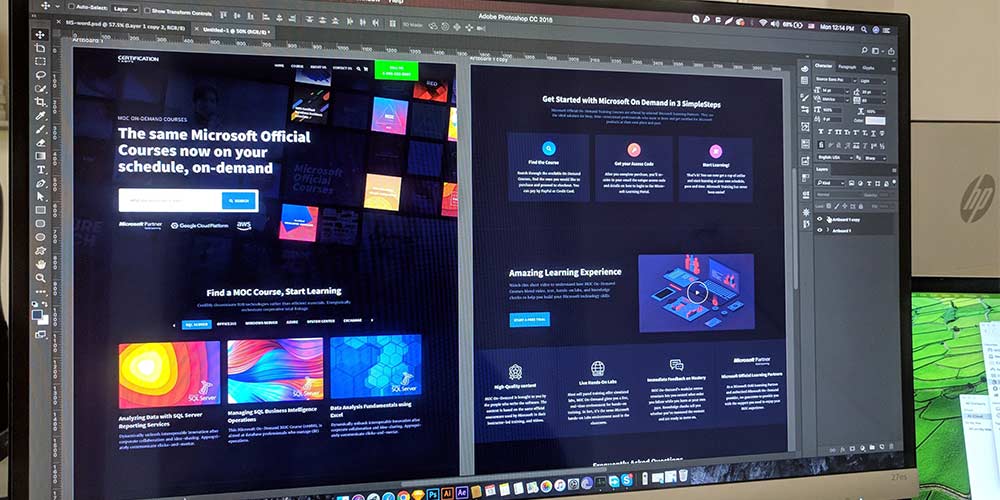
Neon + Glow Effects in Adobe Photoshop
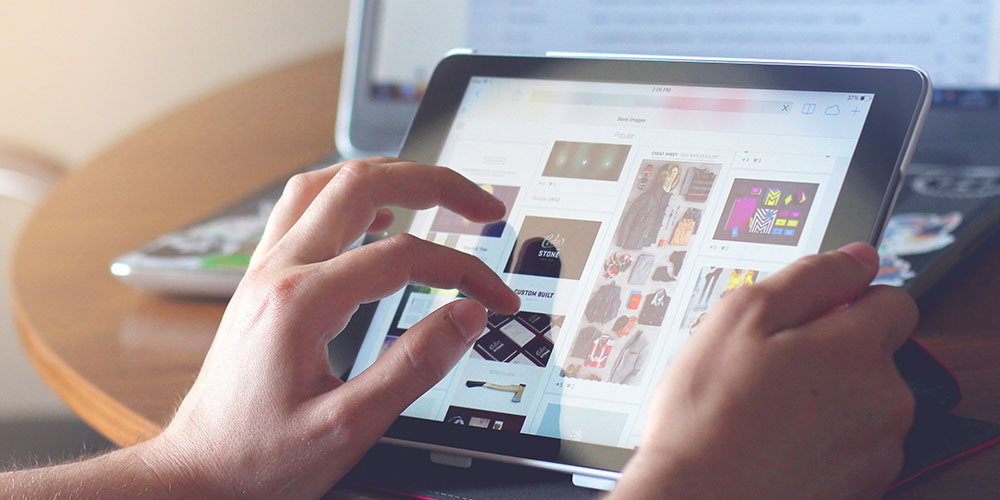
Build a Portfolio: Create Beautiful 40+ Real Projects
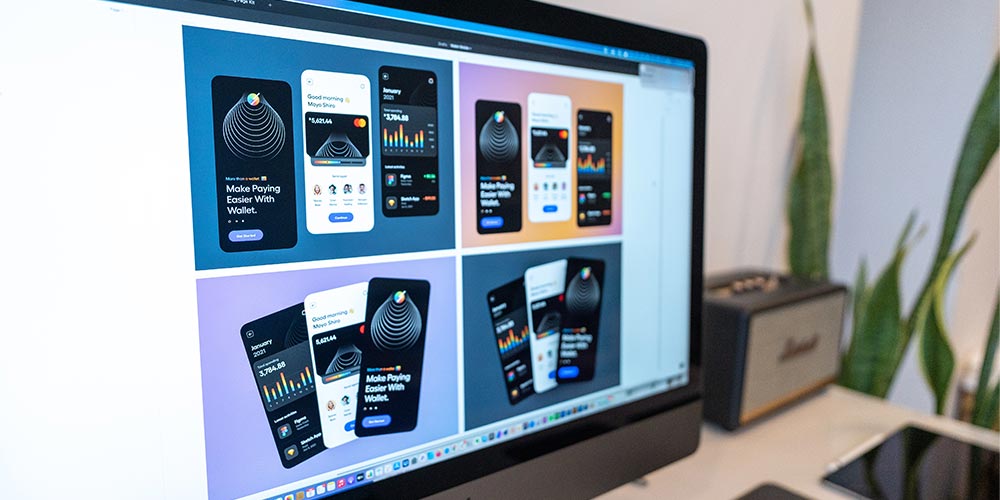
Figma for UI/UX: Master Web Design in Figma

One Million from Photoshop

Adobe Premiere Pro: Advanced Training

An Artists Complete NFT Guide: Sell Your First Digital Art
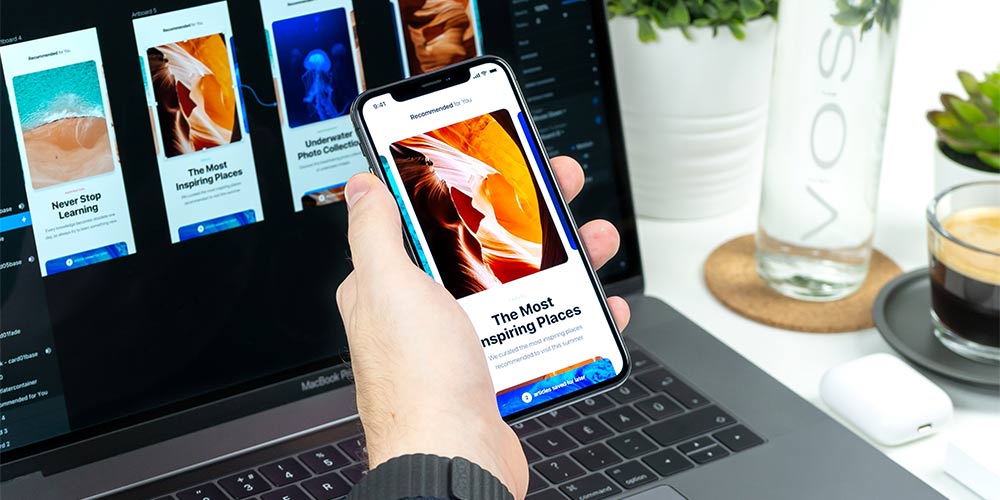
Build Mobile Apps Without Coding
Terms
- Unredeemed licenses can be returned for store credit within 30 days of purchase. Once your license is redeemed, all sales are final.
Jesus Quintero
Extremely happy I purchased this Design Bundle. Slowly learning at my own pace with the step by step guided instructions. This is helping me so much!!
Erik Van Elburg
Have not used it yet but appears to satisfy my curiosity in a lot of areas. Looks like some quality editing and presentation. Excited to start learning!